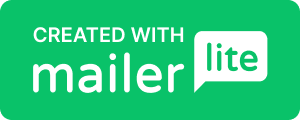The Ultimate Guide to Internet Safety for Kids: Age-by-Age Protection Strategies

The internet has become as essential to childhood as playgrounds and classrooms. Yet while we wouldn't send our children to play in an unfamiliar neighborhood without preparation, many parents feel overwhelmed about how to keep their kids safe online. This comprehensive guide provides age-specific strategies, practical tools, and actionable steps to protect your child's digital journey from their first screen time to their transition into digital independence.
Table of Contents
Internet Safety Fundamentals Every Child Should Know { #fundamentals}
Before diving into age-specific strategies, every child needs to understand these core digital safety principles:
The Golden Rules of Internet Safety
1. Never Share Personal Information Personal information includes real name, address, phone number, school name, parents' names, and family details. This rule applies to all platforms, games, and websites.
2. Tell a Trusted Adult Immediately If something online makes them uncomfortable, scared, or confused, they should tell a parent, teacher, or trusted adult right away—without fear of getting in trouble.
3. Think Before You Click Every click, share, and post creates a permanent digital record. The "Think Before You Click" rule helps children pause and consider consequences.
4. Keep Passwords Secret Passwords are like house keys—they should never be shared with friends, only with parents or guardians.
5. Be Kind Online The same rules of kindness and respect that apply in person also apply online. Cyberbullying hurts real people behind screens.
Digital Citizenship Foundation
Teaching internet safety goes beyond protection—it's about raising responsible digital citizens who understand their rights and responsibilities online. This includes:
Respecting others' privacy and property
Understanding the permanence of digital actions
Recognizing reliable sources of information
Developing healthy screen time habits
Learning to question and verify online content
Ages 3-6: Building Digital Foundation { #ages-3-6}
Developmental Considerations
Children aged 3-6 are naturally curious and learn through exploration. Their understanding of real versus virtual is still developing, making them particularly vulnerable to online risks. At this age, parental supervision should be constant, and internet access should be highly controlled.
Key Safety Strategies
1. Supervised Screen Time Only
Never allow unsupervised internet access
Use devices in common areas, never in bedrooms
Set specific times for screen use with clear boundaries
Choose age-appropriate content together
2. Curated Content Approach
Use educational apps and platforms designed for preschoolers
Stick to well-known, reputable children's websites
Download videos for offline viewing when possible
Regularly review and update approved content
3. Simple Safety Rules
"Only touch apps/websites that Mommy or Daddy opens"
"If something scary or weird appears, get a grown-up right away"
"We never tell people on the computer our real names or where we live"
"Computer time is family time"
Recommended Tools and Resources
Parental Control Software:
Qustodio Kids - Comprehensive monitoring and filtering
Circle Home Plus - Network-level protection
Screen Time (iOS) - Built-in Apple restrictions
Family Link (Android) - Google's parental control app
Safe Platforms for Young Children:
YouTube Kids - Curated video content
PBS Kids - Educational games and videos
Duck Duck Moose apps - Learning-focused applications
Toca Boca - Creative play apps
Warning Signs to Watch For
Secretive behavior around devices
Nightmares or anxiety after screen time
Inappropriate language or behavior
Requests to use devices alone
Mentions of "online friends"
Ages 7-10: Expanding Online Worlds { #ages-7-10}
Developmental Considerations
Elementary school children are developing reading skills and beginning to understand abstract concepts. They may start using devices for homework, communicating with friends, or exploring interests independently. This age group needs clear rules and consistent enforcement.
Key Safety Strategies
1. Graduated Independence
Allow limited unsupervised time with strict boundaries
Introduce research skills using safe search engines
Teach basic internet navigation and safety
Begin conversations about online strangers
2. Educational Focus
Prioritize educational websites and resources
Use this age to build strong digital literacy skills
Teach critical thinking about online information
Introduce concepts of digital citizenship
3. Communication Guidelines
Establish rules about who they can communicate with online
No private messaging without parent approval
All friend requests must be approved by parents
Regular check-ins about online interactions
Age-Appropriate Safety Lessons
Lesson 1: Real vs. Fake Online Use examples to show how people can pretend to be someone else online. Explain that pictures and profiles might not show the real person.
Lesson 2: Information Detectives Teach children to question what they see online. Show them how to check if information is true by looking at multiple sources.
Lesson 3: The Permanent Internet Explain that everything posted online stays there forever, even if deleted. Use analogies like writing in permanent marker.
Lesson 4: Stranger Danger Goes Digital Extend stranger danger concepts to online spaces. Emphasize that online strangers are still strangers, even if they seem nice.
Recommended Tools and Platforms
Safe Search Engines:
KidzSearch - Child-friendly search results
Kiddle - Visual search engine for kids
KidsClick - Librarian-approved directory
Educational Platforms:
Khan Academy Kids - Comprehensive learning platform
Scratch Jr. - Introduction to coding
National Geographic Kids - Educational content
Smithsonian Learning - Museum-quality educational resources
Creating House Rules
Establish clear, posted rules such as:
Internet time is earned through completed responsibilities
All downloads require parent approval
No personal information sharing ever
Report uncomfortable situations immediately
Devices charge outside bedrooms overnight
Ages 11-14: Navigating Social Media Emergence { #ages-11-14}
Developmental Considerations
Middle school years bring increased social awareness, desire for independence, and peer influence. Many children this age encounter social media for the first time, face cyberbullying, and begin forming their online identity. This is a critical period for establishing healthy digital habits.
Key Safety Strategies
1. Social Media Preparation
Discuss social media before they ask to join
Research platforms together before allowing access
Establish family social media agreements
Start with more restrictive platforms
2. Cyberbullying Prevention
Teach recognition of different types of cyberbullying
Develop response strategies for bullying situations
Emphasize the importance of being an upstander
Create safe reporting mechanisms
3. Identity and Reputation Building
Discuss how online actions affect real-world reputation
Teach thoughtful posting and commenting
Explain the concept of digital footprints
Model positive online behavior
Social Media Readiness Checklist
Before allowing social media access, ensure your child can:
[ ] Explain the difference between public and private information
[ ] Demonstrate understanding of privacy settings
[ ] Identify inappropriate content or behavior
[ ] Articulate what to do if they encounter problems
[ ] Show consistent responsible behavior with current technology
[ ] Understand the permanence of digital actions
Platform-Specific Guidelines
Instagram:
Start with private account settings
Approve all follower requests initially
Discuss appropriate photo sharing
Review stories and post content regularly
TikTok:
Understand the platform's addictive design
Set strict privacy settings
Monitor content consumption
Discuss the risks of viral challenges
Snapchat:
Explain that "disappearing" messages aren't really gone
Discuss the pressure of streaks and scores
Monitor friend additions carefully
Review snap map privacy settings
Discord:
Understand server-based communication
Monitor server memberships
Discuss voice chat safety
Review direct message settings
Managing Screen Time and Digital Wellness
Healthy Habits:
Establish device-free zones and times
Encourage offline hobbies and activities
Model balanced technology use
Regular digital detox periods
Signs of Problematic Use:
Declining academic performance
Withdrawal from family activities
Mood changes related to device access
Secretive behavior about online activities
Sleep disruption from device use
Ages 15-18: Preparing for Digital Independence { #ages-15-18}
Developmental Considerations
High school students are preparing for adult independence while still developing impulse control and decision-making skills. They need guidance that respects their growing autonomy while providing safety nets for serious risks.
Key Safety Strategies
1. Collaborative Approach
Involve teens in creating family technology agreements
Respect their need for privacy while maintaining safety
Focus on teaching judgment rather than imposing rules
Prepare them for complete digital independence
2. Advanced Safety Topics
Discuss sexting and digital sexual harassment
Address online predators and grooming tactics
Teach about digital consent and boundaries
Explain legal consequences of online actions
3. Future-Focused Education
Discuss college and career digital reputation
Teach professional online presence creation
Address financial scams and online fraud
Prepare for adult-level privacy management
Advanced Digital Citizenship
Online Reputation Management:
Regularly Google themselves to see what appears
Understand how colleges and employers check social media
Learn to create positive digital content
Develop professional online profiles
Critical Media Literacy:
Identify misinformation and disinformation
Understand how algorithms affect what they see
Recognize sponsored content and advertising
Evaluate source credibility and bias
Digital Rights and Responsibilities:
Understand privacy rights and limitations
Learn about digital harassment laws
Recognize intellectual property rights
Understand the consequences of digital actions
Preparing for College and Career
Professional Digital Presence:
Create LinkedIn profiles with parent guidance
Understand professional communication standards
Learn about digital portfolio creation
Develop networking skills for digital spaces
Financial Safety:
Recognize and avoid online scams
Understand secure online shopping practices
Learn about digital banking security
Identify identity theft warning signs
Digital Footprints and Online Reputation { #digital-footprints}
Understanding Digital Footprints
A digital footprint is the trail of data created by online activities. This includes social media posts, comments, photos, search history, and even information others post about you. Understanding digital footprints is crucial for long-term online safety and success.
Types of Digital Footprints
Active Digital Footprints:
Social media posts and comments
Photos and videos shared online
Blog posts and forum participation
Email communications
Online shopping and reviews
Passive Digital Footprints:
Website cookies and tracking
Search engine history
Location data from mobile devices
App usage data
IP address tracking
Teaching Digital Footprint Awareness
For Younger Children (Ages 7-10):
Use the analogy of footprints in mud that never wash away
Show how their actions online can be seen by many people
Demonstrate with safe examples how information stays online
Emphasize thinking before posting or sharing
For Older Children (Ages 11-14):
Show them how to search for themselves online
Discuss how posts from years ago can still be found
Explain how their digital footprint affects friendships and school
Teach them to consider "future me" before posting
For Teens (Ages 15-18):
Conduct regular digital footprint audits together
Discuss college admissions and employer screening
Teach reputation management strategies
Help them create positive digital content
Digital Footprint Cleanup Strategies
Regular Audits:
Search for your child's name and variations
Check all social media platforms
Review photo sharing sites
Monitor tagged photos and mentions
Cleanup Actions:
Delete inappropriate posts, photos, and comments
Remove tags in other people's content
Update privacy settings on all platforms
Request removal of unwanted content when possible
Building Positive Digital Presence:
Create content that reflects values and interests
Participate in positive online communities
Share achievements and volunteer work
Engage thoughtfully in online discussions
Password Safety and Account Security { #password-safety}
The Foundation of Digital Security
Strong passwords are the first line of defense against online threats. Teaching children about password security early creates lifelong habits that protect their digital lives.
Age-Appropriate Password Education
Ages 3-6:
Parents control all passwords
Teach the concept that passwords are secret
Use simple analogies like "secret keys to our house"
No independent password management
Ages 7-10:
Introduce the concept of strong passwords
Explain why we don't share passwords with friends
Begin teaching password creation basics
Parents still manage all accounts
Ages 11-14:
Teach strong password creation techniques
Introduce password managers with supervision
Explain the risks of password reuse
Begin independent password management for low-risk accounts
Ages 15-18:
Full password management responsibility
Advanced security concepts like two-factor authentication
Understanding of security breaches and responses
Preparation for adult-level account security
Creating Strong Passwords
The Passphrase Method:
Use four or more random words
Include numbers and symbols
Make it memorable but not guessable
Example: "Purple7Elephant!Dancing2"
The Acronym Method:
Create a sentence and use the first letter of each word
Add numbers and symbols
Example: "My dog Rex is 3 years old!" becomes "MdRi3yo!"
Password Managers for Families:
1Password Families - Comprehensive family sharing
Bitwarden - Free option with premium features
Dashlane - User-friendly interface
LastPass - Popular with good family plans
Two-Factor Authentication (2FA)
What is 2FA? Two-factor authentication adds an extra layer of security by requiring two forms of verification: something you know (password) and something you have (phone, app, or hardware token).
Teaching 2FA to Children:
Explain it as a "double lock" on accounts
Show how it works with age-appropriate examples
Set up 2FA on their accounts when appropriate
Teach them to recognize 2FA prompts
Best 2FA Methods:
Authenticator Apps - Google Authenticator, Authy, Microsoft Authenticator
SMS Codes - Easy but less secure
Hardware Tokens - Most secure for high-value accounts
Account Security Best Practices
Regular Security Checkups:
Review account activity monthly
Check for unauthorized logins
Update passwords regularly
Remove unused apps and services
Secure Account Recovery:
Set up secure recovery options
Use backup codes when available
Keep recovery information updated
Test recovery methods periodically
Recognizing and Avoiding Online Predators { #online-predators}
Understanding Online Predators
Online predators are individuals who exploit the internet to target and harm children. They use sophisticated psychological techniques to build trust and manipulate young people. Understanding their tactics is essential for protection.
Common Predator Tactics
Grooming Process:
Target Selection - Predators look for vulnerable children
Relationship Building - They establish trust and friendship
Isolation - They separate children from support systems
Desensitization - They gradually introduce inappropriate content
Exploitation - They manipulate children into compromising situations
Warning Signs of Grooming:
Excessive flattery and attention
Requests for personal information
Attempts to isolate the child from family/friends
Inappropriate gifts or offers
Requests for photos or videos
Pressure to keep the relationship secret
Attempts to move communication to private platforms
Age-Appropriate Prevention Education
Ages 7-10:
Teach that adults shouldn't ask children to keep secrets
Explain that real friends don't ask for personal information
Emphasize telling trusted adults about uncomfortable conversations
Use simple, non-frightening language
Ages 11-14:
Discuss more specific grooming tactics
Explain how predators use information from social media
Teach recognition of manipulation techniques
Emphasize that victims are never to blame
Ages 15-18:
Discuss sophisticated manipulation techniques
Address sextortion and digital sexual harassment
Teach about legal consequences and reporting procedures
Emphasize consent and healthy relationship boundaries
Red Flags in Online Communication
Immediate Concerns:
Requests for personal information (address, school, phone)
Attempts to move conversation to private platforms
Inappropriate sexual content or questions
Requests for photos or videos
Offers of gifts, money, or opportunities
Pressure to meet in person
Behavioral Red Flags:
Excessive compliments or attention
Attempts to drive wedges between child and family
Encouraging secrecy about the relationship
Discussing adult topics inappropriately
Showing unusual interest in the child's problems or insecurities
Responding to Predatory Behavior
Immediate Actions:
Don't Engage - Stop all communication immediately
Document Everything - Screenshot conversations and profile information
Report to Parents - Tell trusted adults immediately
Report to Authorities - Contact local police and relevant online platforms
Preserve Evidence - Don't delete conversations or profiles
Reporting Resources:
National Center for Missing & Exploited Children - CyberTipline.org
FBI Internet Crime Complaint Center - IC3.gov
Local Law Enforcement - Contact your local police department
Platform-Specific Reporting - Use built-in reporting tools
Creating a Safety Net
Open Communication:
Regular check-ins about online activities
No-judgment policy for reporting concerns
Clear consequences for predatory behavior toward your child
Emphasis that children are never to blame
Technical Safeguards:
Monitor communication platforms
Use parental controls appropriately
Regular device and account audits
Limit private communication with strangers
Safe Social Media Practices by Platform { #social-media-safety}
Platform-Specific Safety Guidelines
Each social media platform has unique features, risks, and safety considerations. Understanding these differences helps parents and children navigate each platform safely.
Instagram Safety
Key Privacy Settings:
Private Account - Require approval for all followers
Hide Activity Status - Prevent others from seeing when you're online
Restrict Comments - Limit who can comment on posts
Story Controls - Choose who can see and respond to stories
Close Friends - Create curated lists for story sharing
Content Safety:
Think carefully before posting photos
Understand that stories aren't truly temporary
Be cautious about location sharing
Avoid participating in dangerous challenges or trends
Interaction Safety:
Be selective about followers and following
Don't accept DMs from strangers
Report and block inappropriate behavior
Avoid sharing personal information in bio or posts
TikTok Safety
Understanding the Algorithm:
TikTok's algorithm is designed to be addictive
Content is curated based on engagement, not safety
Inappropriate content can appear unexpectedly
Time limits are essential for healthy use
Key Safety Settings:
Private Account - Control who can interact with content
Restricted Mode - Filter out potentially inappropriate content
Comment Filters - Automatically filter spam and offensive comments
Direct Messages - Limit who can send messages
Duet and Stitch - Control who can interact with your content
Content Awareness:
Understand that trends can be dangerous
Research challenges before participating
Be aware of inappropriate content disguised as trends
Recognize sponsored content and advertisements
Snapchat Safety
Unique Risks:
False sense of privacy with "disappearing" messages
Snap Map location sharing
Pressure to maintain streaks
Screenshot notifications can be bypassed
Essential Settings:
Who Can Send Me Snaps - Set to "My Friends"
Who Can See My Story - Choose "My Friends" or "Custom"
Who Can See Me in Quick Add - Turn off to prevent stranger contact
Snap Map - Turn on Ghost Mode to hide location
Memories - Secure with additional passcode
Best Practices:
Assume all snaps can be saved permanently
Don't share location information
Be cautious about friend additions
Report inappropriate content immediately
Discord Safety
Understanding Discord:
Server-based communication platform
Voice and video chat capabilities
Gaming-focused but used broadly
Complex permission and role systems
Safety Considerations:
Server Moderation - Understand who moderates servers
Direct Messages - Disable DMs from non-friends
Voice Chat Safety - Be cautious in voice channels
File Sharing - Never download files from strangers
Role Permissions - Understand what permissions roles have
Safe Server Participation:
Join only well-moderated servers
Read server rules carefully
Report inappropriate behavior
Leave servers that make you uncomfortable
YouTube Safety
Content Filtering:
Use YouTube Restricted Mode
Report inappropriate content
Understand that thumbnails can be misleading
Be aware of inappropriate content in comments
Channel Safety:
Be cautious about subscribing to unknown channels
Understand that anyone can create content
Report channels that target children inappropriately
Use YouTube Kids for younger children
Privacy Protection:
Don't share personal information in comments
Be cautious about channels that request personal information
Report inappropriate direct messages
Understand that comments are public
WhatsApp Safety
Privacy Settings:
Last Seen - Choose who can see when you're online
Profile Photo - Limit who can see your photo
Status - Control who can view your status updates
Read Receipts - Decide whether to show read receipts
Group Chat Safety:
Understand that admins can add you to groups
Be cautious about group invitations from strangers
Report inappropriate group behavior
Leave groups that make you uncomfortable
What to Do When Things Go Wrong { #incident-response}
Immediate Response Protocol
When children encounter problems online, quick and appropriate responses can minimize harm and restore safety. Having a clear protocol helps families respond effectively under stress.
The STOP Method
S - Stop the Activity
Immediately stop engaging with the problematic content or person
Don't respond to harmful messages or delete evidence
Remove the child from the immediate digital environment
Ensure the child feels safe and supported
T - Talk to a Trusted Adult
Report the incident to parents or guardians immediately
Involve school counselors or administrators if relevant
Contact mental health professionals if the child is distressed
Ensure the child feels supported, not blamed
O - Obtain Evidence
Screenshot conversations, profiles, and relevant content
Note dates, times, and platform information
Save any relevant files or media
Document the child's emotional state and reactions
P - Protect and Prevent
Report the incident to relevant authorities and platforms
Adjust privacy settings and security measures
Block or report problematic users
Implement additional safeguards to prevent recurrence
Common Online Incidents and Responses
Cyberbullying:
Document all evidence immediately
Report to school administrators if involving classmates
Report to social media platforms
Consider involving law enforcement for serious threats
Provide emotional support and counseling resources
Inappropriate Content Exposure:
Remain calm and reassuring
Discuss what they saw in age-appropriate terms
Explain that seeing inappropriate content isn't their fault
Implement stronger content filters
Monitor for signs of distress or behavior changes
Contact by Strangers:
Immediately cease all communication
Document all interactions
Report to platform and authorities
Review and strengthen privacy settings
Discuss stranger danger in digital spaces
Account Hacking:
Change passwords immediately
Enable two-factor authentication
Check for unauthorized posts or messages
Report to platform security teams
Review account activity for other compromises
Sharing of Personal Information:
Assess what information was shared and with whom
Contact platforms to request content removal
Adjust privacy settings across all platforms
Educate about information sharing consequences
Monitor for identity theft or misuse
Reporting Procedures
School-Related Incidents:
Contact school administrators immediately
Document all communications with school personnel
Follow school district policies for digital harassment
Maintain copies of all evidence and communications
Advocate for your child's safety and well-being
Law Enforcement Reporting:
Contact local police for serious threats or crimes
Report to FBI Internet Crime Complaint Center (IC3.gov)
Provide all documented evidence
Cooperate fully with investigations
Maintain records of all official communications
Platform Reporting:
Use built-in reporting tools on each platform
Provide detailed descriptions of incidents
Submit all relevant evidence
Follow up on report status
Document platform responses
Supporting Children Through Incidents
Emotional Support:
Validate their feelings and experiences
Reassure them that they're not to blame
Provide professional counseling if needed
Maintain open communication
Focus on their safety and well-being
Educational Follow-Up:
Discuss what happened and why
Reinforce safety rules and procedures
Adjust safety measures based on lessons learned
Practice new safety skills
Celebrate their courage in reporting
Long-Term Monitoring:
Watch for signs of ongoing distress
Adjust supervision and restrictions as needed
Maintain ongoing conversations about safety
Regularly review and update safety measures
Continue building digital literacy skills
Essential Privacy Settings for Parents { #privacy-settings}
Understanding Privacy Controls
Privacy settings are your first line of defense against online threats. However, these settings change frequently, and platforms often default to less private options. Regular review and adjustment of privacy settings is essential for maintaining safety.
Universal Privacy Principles
Default to Private:
Always choose the most restrictive privacy settings initially
Gradually adjust settings as children demonstrate responsibility
Regularly review and update settings
Understand that privacy settings can change without notice
Limit Information Sharing:
Minimize personal information in profiles
Restrict access to photos and posts
Control who can contact your child
Limit location sharing features
Monitor and Adjust:
Check privacy settings monthly
Review platform updates for setting changes
Adjust settings based on your child's age and maturity
Test settings to ensure they work as expected
Platform-Specific Privacy Guides
Instagram Privacy Settings:
Account Privacy - Switch to private account
Story Settings - Control who can see stories
Activity Status - Hide when you're online
Comments - Filter comments and restrict who can comment
Tags - Require approval for tags
Contact Information - Limit who can find you by phone or email
TikTok Privacy Settings:
Privacy and Safety - Set account to private
Who Can Send Me Messages - Set to "Friends" only
Who Can Duet/Stitch - Set to "Friends" only
Discoverability - Turn off "Suggest your account to others"
Safety - Turn on "Restricted Mode"
Digital Wellbeing - Set screen time limits
Snapchat Privacy Settings:
Who Can Send Me Snaps - Set to "My Friends"
Who Can View My Story - Set to "My Friends" or "Custom"
Who Can See Me in Quick Add - Turn off
Snap Map - Enable "Ghost Mode"
Memories - Add passcode protection
Contact Me - Limit who can contact you
Discord Privacy Settings:
Privacy & Safety - Disable "Allow direct messages from server members"
Who Can Add You As a Friend - Set to "Friends of Friends" or more restrictive
Message Requests - Enable to filter messages from non-friends
Data & Privacy - Disable "Improve Discord" and "Personalization"
Server Privacy - Understand each server's privacy policies
Router-Level Protection
Benefits of Router-Level Filtering:
Protects all devices on your network
Works even when children use other devices
Provides comprehensive monitoring capabilities
Offers time-based restrictions
Recommended Router Security Features:
Content Filtering - Block inappropriate websites and categories
Time Restrictions - Set internet access schedules
Device Management - Control specific devices' access
Monitoring - Track internet usage and attempted access
Guest Network - Separate network for visitors
Popular Router Security Solutions:
Circle Home Plus - Comprehensive family internet management
Disney Circle - User-friendly parental controls
Gryphon - Advanced security and parental controls
Eero Secure - Built-in security for Eero mesh networks
Device-Level Controls
iOS Screen Time:
App Limits - Set daily time limits for specific apps
Downtime - Schedule times when only essential apps work
Content & Privacy Restrictions - Block inappropriate content
App Store Restrictions - Control app downloads and purchases
Communication Safety - Scan messages for inappropriate content
Android Family Link:
App Approval - Approve all app downloads
Screen Time Limits - Set daily usage limits
Device Location - Track device location
Safe Search - Enable safe search on Google
YouTube Restrictions - Control YouTube content access
Third-Party Monitoring Solutions
Comprehensive Monitoring:
Qustodio - Advanced monitoring and time management
Bark - AI-powered content monitoring
Net Nanny - Real-time content filtering
Kaspersky Safe Kids - Free comprehensive parental controls
Monitoring Considerations:
Balance safety with privacy respect
Discuss monitoring with age-appropriate children
Focus on safety, not surveillance
Regularly review monitoring reports
Adjust monitoring as children mature
Creating a Family Digital Safety Plan { #family-plan}
The Importance of a Family Plan
A family digital safety plan creates clear expectations, establishes consequences, and provides structure for healthy technology use. It should be a collaborative document that evolves as children grow and technology changes.
Components of an Effective Family Plan
1. Family Values and Goals
Define what healthy technology use looks like for your family
Establish core values around digital citizenship
Set family goals for technology use
Create a shared vision for digital wellness
2. Age-Appropriate Rules and Expectations
Specific rules for each child based on age and maturity
Clear consequences for rule violations
Expectations for device use in different contexts
Guidelines for earning technology privileges
3. Emergency Procedures
Steps to take when encountering problems online
Contact information for reporting issues
Procedures for immediate threat situations
Recovery steps for compromised accounts
4. Regular Review and Updates
Schedule monthly family technology meetings
Process for updating rules as children mature
Mechanism for addressing new platforms or technologies
System for celebrating positive digital citizenship
Sample Family Digital Agreement
Our Family's Digital Values:
We treat others online as we would in person
We protect our family's privacy and safety
We use technology to enhance, not replace, real-world relationships
We are honest about our online experiences
We seek help when we encounter problems
Screen Time Agreements:
Devices are used in common areas during school nights
All devices charge outside bedrooms overnight
Screen time is earned through completed responsibilities
One hour of outdoor/physical activity for every hour of recreational screen time
Technology-free family meals
Communication Rules:
We only communicate online with people we know in real life
We tell parents about any uncomfortable online interactions
We never share personal information online
We ask permission before joining new platforms or downloading apps
We respect others' privacy and don't share their information
Consequence System:
First violation: Discussion and education
Second violation: Temporary loss of technology privileges
Third violation: Extended restriction and additional education
Serious violations: Immediate removal of technology and possible reporting to authorities
Implementation Strategies
Getting Buy-In:
Involve children in creating the agreement
Explain the reasoning behind each rule
Allow age-appropriate input on consequences
Make it a family commitment, not just rules for children
Making it Stick:
Post the agreement where everyone can see it
Regular family meetings to discuss adherence
Celebrate successes in following the agreement
Adjust rules based on demonstrate